Setup
Setup Tab
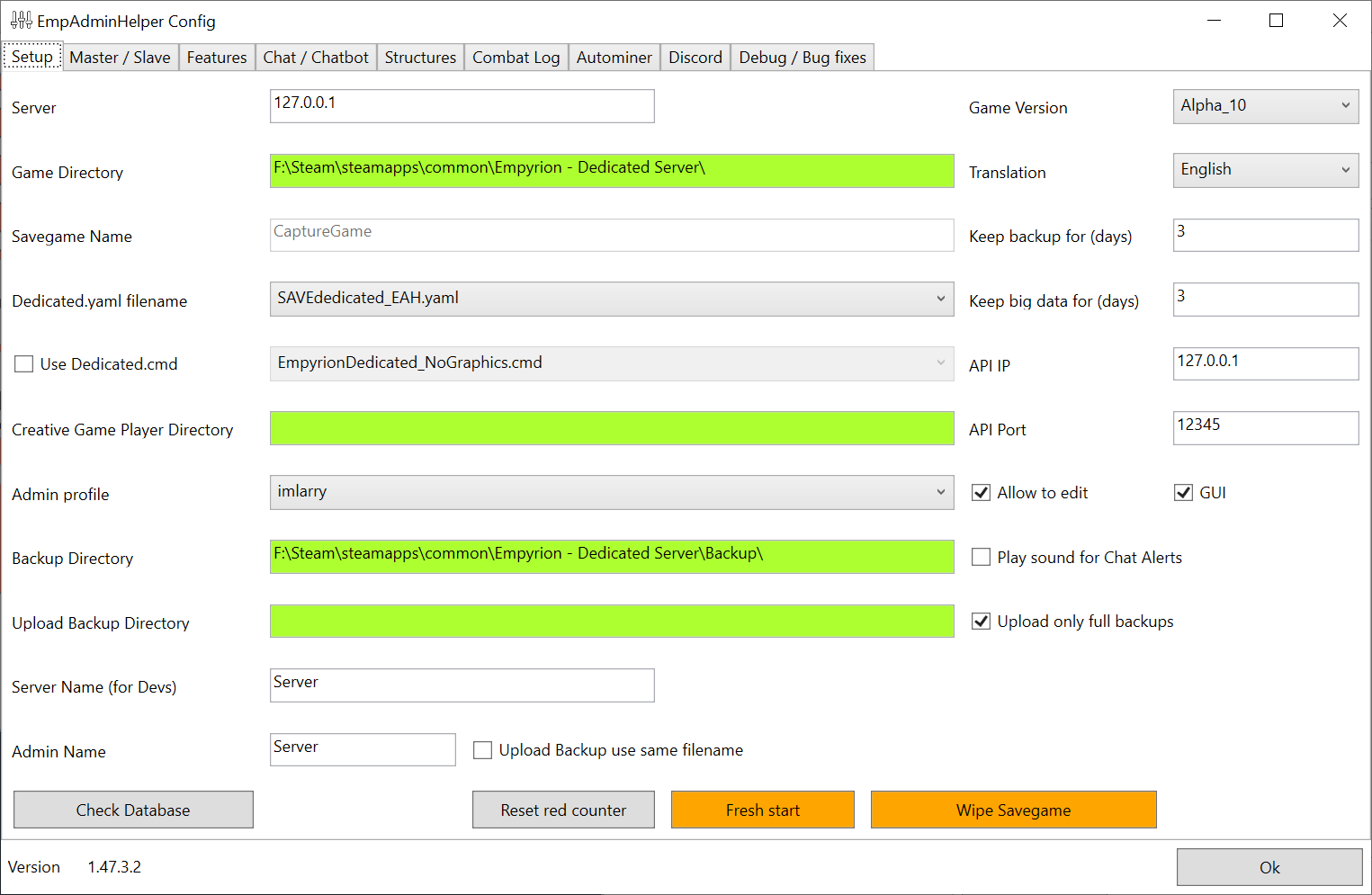
Server (Lite)
IP-Address or name of your server. This is important for the telnet connection and therefore only for the lite version.
Overwrite Telnet IP (Lite)
If your server has a different telnet ip, please enter it here. If not you can leave it empty. This is needed for Nitrado for example!
Game Directory
Path to the directory where the Empyrion executable and dedicated.yaml is located. When FTP is activated, this is the directory from your FTP entry point to the Game directory (there needs to be at least one folder in between). Example: "C:\Program Files (x86)\Steam\steamapps\common\Empyrion - Galactic Survival\" or ftp: "Empyrion - Galactic Survival/" If you set up the Slave tool, this setting should be empty and is not needed.
Savegame Name
This is the fodler name in which your Savegame is located. Its automatically taken from the dedicated.yaml
Dedicated.yaml filename
Name of the Dedicated.yaml file. If you set up the Slave tool, this setting should be empty and is not needed.
Use Dedicated.cmd
If unchecked the tool will start the game without considering the dedicated.cmd.
Dedicated.cmd filename
Name of the Dedicated.cmd file to start the server. If you set up the Slave tool, this setting should be empty and is not needed.
Creative Game Player Directory
Path to the 'Player' folder of your local Creative Game. Only important if you want to use the function 'Copy player to creative' Example: "C:\Program Files (x86)\Steam\steamapps\common\Empyrion - Galactic Survival\Saves\Games\Creative\Players" If you set up the Slave tool, this setting should be empty and is not needed.
Admin profile
Here you can select you current Admin profile. Admin profiles are automaticaly created for players with a ingame admin role or manualy in the Admin profile window. Its used to use certain quick functions like "Warp to me", "Warp me to", etc. By selecting your player as the current profile, your coordinates are taken into consideration for all of these functions.
Telnet Port (Lite)
Telnet Server Port (Read-Only). Its taken out of the dedicated.yaml file. Its only for the lite tool.
Backup Directory
Path to the Backup folder (The standard is "Game Directory\"Backups"). If you set up the Slave tool, this setting should be empty and is not needed.
Upload Backup Directory
Path to an upload folder (like "Google sync", "Dropbox", "One Drive", etc..) where all Backups (ziped) should be copied to and automatically uploaded by those tools.
Upload Backup use same filename
To only keep the last backup of a kind (Full Backup, Structure Backup, etc) select this option. Otherwise each backup file will be uploaded with a different name
Upload only full backups
If checked, only full backups are copied into the upload folder
Master Config Directory
If set, this tool wil only save his own config and loads all other configurations automatically from the Master-Tool. If you want to use it, please enter here the 'Config\'-Folder of the Master tool. If you set up the Slave tool, you can use this setting additonal to the Sync-Tpye Slave to be able to use the DB of the Master and have a Sync-Connection. This makes only sence if the Slave and master are on the same server.
Admin Name (Full)
Name of the Admin using this tool. Its good to see who wrote the Chat in case you have multiple Amdins using each one his own tool. Works only for Sync.
Game Version
Depending on the Game Version you are running you need to set this value. If the current version is not listet, use the latest version. This means there were no major changes that affect the tool.
Translation
Choose a language the chat should be translated to. 64 languages available.
Keep backup for (days)
Days how long backups should be kept
Keep big data for (days)
Days how long logs and statistics should be kept. Statistics and Player-activity are kept the double amount of days. Combat-Logs -1 day.
API IP
Server Name or IP for the API. This should be 127.0.0.1
API Port
Port for the API
Allow to edit (Full)
If you are not sure if the current version of the tool is compatible to the game-version or you notice strange data in the list or inventory, set this check-box. This way no game-data will be changed to prevent corruption (The tool has an automated detection if the game is incompatible to the tool. This is just in case).
GUI
Determins if the tool runs with a GUI or without. Dont change it. This is for Server Hoster.
Play sound for Chat Alerts
If a Chat Alert comes up (Yellow marked in Chat) a sound will be played
ACTIONS
Across the bottom of the setup tab there are several action buttons used to clear and reset various game settings.
Check Database
From time to time (like after a wipe) it might be a good to shrink your databases. Expect the database to grow over time even though data is deleted and this process eliminates this unused space.
Reset red counter
Resets the red counter which marks player who were again and again flagged as possible high cheater. If they were flagged often enough they will stay as possible high cheater. With this button you can reset it and clear all player from such flags.
Fresh Start (Careful!)
Clears all old values to start a new game (factions, inventory, health, statistics, logs, structures, etc...). You can select which to clear.
Wipe Savegame (Careful!)
Wipes your current save game as well as its cache from the server.